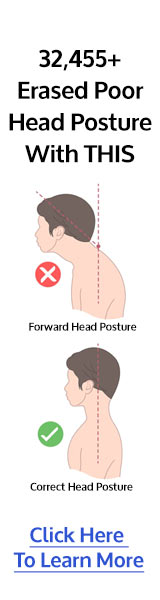The Invisible Cost of Remote Work: When Your Home Office Becomes an Energy Drain
Quick Answer: Remote work eliminates commute stress but often creates micro-tensions from improvised workspaces—small physical incompatibilities that drain energy without obvious pain signals. Studies show that 67% of remote workers report increased fatigue compared to office work, primarily due to suboptimal home setups. The solution isn't expensive furniture—it's strategic modifications and regular position resets that eliminate the invisible compensation patterns exhausting you.
You saved the commute. You gained back hours. You even have time for morning walks now. So why does working from your home office sometimes leave you more exhausted than any corporate cubicle ever did?
It's the paradox no one warned you about—trading fluorescent lights and office politics for the comfort of home, only to find yourself mysteriously drained by 4 PM.
The culprit isn't your productivity or your motivation. It's likely something far more subtle: the improvised workspace you've created in the corner of your bedroom, living room, or kitchen.
What Are Micro-Tensions and Why Do They Matter?
Most home offices weren't designed—they evolved. The dining chair that became your office chair. The table that sits just slightly too low. The laptop screen that forces your neck to angle downward all day. The window that casts glare across your screen every afternoon, making you squint without realizing it.
Investing in affordable ergonomic upgrades is a practical way to make your home office more comfortable and sustainable. Small changes can prevent aches, fatigue, and long-term strain.
These aren't dramatic problems. They're tiny incompatibilities between your body and your workspace that create what ergonomists call "micro-tensions"—small, persistent physical stresses that individually seem insignificant but collectively drain your energy reserves hour by hour.
Remote work saves you time but silently costs you energy if your setup is off.
How micro-tensions drain you:
- Continuous low-level muscle engagement to compensate for furniture that doesn't fit your body
- Subtle postural adjustments that require constant unconscious monitoring
- Visual strain from lighting or screen positioning that forces squinting or head tilting
- Cumulative fatigue that builds without obvious warning signals
- Mental resource diversion as your nervous system manages multiple compensation patterns
Research from Stanford's Virtual Human Interaction Lab found that remote workers experience 13% more fatigue than office workers when controlling for workload—the difference traced primarily to suboptimal home workspace ergonomics.
The 5 Hidden Energy Drains in Home Offices
1. The Makeshift Furniture Mismatch (The Slow Energy Leak)
Your dining chair wasn't designed for 8-hour days. Your kitchen table sits at the wrong height. Your couch creates a reclined position that forces your neck forward to see your screen.
Why this exhausts you:
- Shoulders raise slightly to compensate for tables too low, engaging trapezius muscles continuously
- Hip flexors tighten from chairs without proper depth or cushioning
- Lower back compensates for missing lumbar support by constantly engaging stabilizing muscles
- Wrists bend awkwardly when keyboard and mouse aren't at proper height
The research shows: Even 5 degrees of deviation from neutral positioning increases muscle activation by 20-30%, creating fatigue that accumulates throughout the day.
Your body makes hundreds of micro-adjustments hourly, none painful enough to grab your attention, but all requiring energy you'd rather use for thinking and creating.
2. The Laptop Screen Neck Trap
Working directly on a laptop forces your head forward and down. This seemingly small adjustment has major consequences.
The neck angle problem:
- Forward head posture adds 10 pounds of pressure to your cervical spine for every inch your head moves forward
- Downward gaze creates constant neck flexion that compresses vertebrae
- Reduced peripheral vision from looking down narrows your mental field and increases stress
- Eye strain from non-optimal viewing distance compounds visual fatigue
By afternoon, what started as mild neck tension has created a cascade of compensation patterns affecting your shoulders, upper back, and even jaw.
3. Lighting That Forces Visual Compensation
Home lighting rarely suits computer work. Windows create glare, overhead lights cast shadows, and lamps illuminate unevenly.
Visual strain patterns:
- Squinting without awareness engages facial muscles continuously
- Screen brightness adjustments strain your eyes trying to adapt
- Glare forces head positioning to find angles without reflection
- Inconsistent lighting requires constant pupil adjustment that fatigues visual processing
Studies indicate that poor lighting alone can reduce cognitive performance by 15% and increase reported fatigue by 25%.
4. The Psychological Boundary Collapse
Unlike offices with clear spatial separation, home workspaces often lack distinct boundaries. Your work area is also your living space, your relaxation zone, your sleeping area.
The energy cost of blurred boundaries:
- No mental transition between work and rest modes
- Constant visual reminders of work even during breaks
- Inability to "leave work" creates low-grade stress that persists
- Space contamination where home no longer feels fully restful
This psychological factor compounds the physical micro-tensions, creating mental fatigue that amplifies physical exhaustion.
5. The Isolation Movement Deficit
Office environments provided natural movement prompts—walking to meetings, conversations at desks, trips to other floors. Home offices often eliminate these entirely.
What happens without incidental movement:
- Static positioning extends for hours without natural interruption
- Circulation decreases throughout your body
- Metabolic rate drops as you move less overall
- Postural muscles fatigue from holding positions longer than in office settings
Remote workers average 1,800 fewer steps per day than office workers, contributing significantly to the energy drain and afternoon fatigue.
How to Tell if Your Home Office Is Draining You
Physical Warning Signs:
- Do you feel noticeably more tired after WFH days compared to when you occasionally go to an office or coffee shop?
- Does a specific body part consistently ache by afternoon (shoulders, neck, lower back, wrists)?
- Do you find yourself constantly shifting position, unable to get comfortable?
- Does standing up after work feel stiff or require effort?
- Are you experiencing more headaches since working from home?
Mental and Emotional Signs:
- Does your concentration noticeably decline by mid-afternoon?
- Do you feel irritable or impatient during late-day video calls?
- Does decision-making feel harder as the day progresses?
- Do you feel relief when the workday ends, even if you enjoyed your work?
- Is it harder to "switch off" mentally in the evenings?
The Workspace Compatibility Test
Sit in your usual work position and check:
- Are your feet flat on the floor (or footrest)?
- Are your elbows at approximately 90 degrees when typing?
- Is your screen top at or slightly below eye level?
- Can you sit all the way back in your chair with lumbar support?
- Is your screen an arm's length away?
If you answered "no" to three or more, your workspace is creating significant micro-tensions.
The Two-Location Energy Comparison
Work one full day from your usual home setup, then work another day from a coffee shop, co-working space, or friend's well-equipped office. Compare your energy levels at 4 PM. If there's a dramatic difference, your home setup needs attention.
When Should You Invest in Better Equipment?
Consider upgrading your home office if:
- Persistent pain develops in specific areas (neck, back, wrists)
- Productivity declines noticeably compared to office work
- Fatigue interferes with your personal life after work hours
- Simple modifications (described below) don't improve comfort within two weeks
Professional ergonomic assessment may be worthwhile if:
- You work from home full-time
- You experience multiple pain points simultaneously
- You have pre-existing conditions (back problems, carpal tunnel, etc.)
8 Budget-Friendly Fixes to Reclaim Your Energy
1. Elevate Your Laptop Screen
Stack books, boxes, or a laptop stand to bring your screen to eye level. Your gaze should be straight ahead, not downward.
Implementation:
- Measure eye level while sitting normally
- Raise laptop so the top of the screen aligns with this height
- Use an external keyboard and mouse (you can't type ergonomically on an elevated laptop)
- Ensure screen is arm's length away
This single change eliminates the forward head posture that creates cascading tension.
2. Create Lumbar Support
Roll a towel or use a small cushion to support the natural curve of your lower back.
Proper positioning:
- Place support at belt level, in the curve of your lower back
- Should gently push you forward slightly, not force an extreme arch
- Allows you to sit all the way back in your chair
- Should feel comfortable, not like you're fighting it
3. Optimize Your Lighting
Position your desk perpendicular to windows rather than facing them. Add task lighting that illuminates your workspace without creating screen glare.
Quick lighting improvements:
- Close curtains during peak glare hours
- Position a desk lamp to illuminate keyboard and papers, not screen
- Use warm-spectrum bulbs (3000K) to reduce eye strain
- Enable blue light filters on devices for evening work
4. Adjust Chair Height Properly
Even dining chairs often have some height adjustment. Optimize what you have.
Ideal positioning:
- Feet flat on floor (or footrest if chair can't go lower)
- Thighs parallel to ground or sloping slightly downward
- Hip angle at or slightly greater than 90 degrees
- Knees not touching chair edge (2-3 inch gap)
If your chair is too high and doesn't adjust, create a footrest from books or a box.
5. Implement the 50/10 Work Pattern
Work for 50 minutes, then move for 10 minutes. This rhythm prevents the energy drain of extended static positioning.
10-minute movement options:
- Walk to another room and back
- Do light stretches or yoga poses
- Step outside briefly
- Do household tasks (dishes, tidying)
- Practice desk exercises
The movement doesn't need to be intense—just different from sitting.
6. Create a Dedicated Work Zone
Even in small spaces, create visual and physical separation between work and rest areas.
Boundary strategies:
- Use a room divider or curtain to separate work space
- Face your desk away from your bed/couch
- Use a specific chair only for work
- Clear work materials completely at day's end
- Consider a folding desk that "disappears" after hours
Physical boundaries create mental ones, allowing better recovery during non-work hours.
7. Position Keyboard and Mouse Optimally
Your arms should hang naturally at your sides with elbows at 90 degrees. Keyboard and mouse should be at this height.
Optimal setup:
- Keyboard directly in front of you, centered with your body
- Mouse at same level as keyboard, close to keyboard
- Both within easy reach without extending arms
- Wrists neutral (not bent up, down, or to the sides)
If your table is too high, consider a keyboard tray or lower surface for input devices.
8. The 60-Second Desk Reset
Every 60-90 minutes, perform this quick reset:
- Drop hands to lap and shake them out (10 seconds)
- Roll shoulders backward 5 times, exhaling with each roll
- Head tilts side to side, gently stretching neck (5 seconds each side)
- Stand and reach overhead, then touch toes if comfortable
- Three deep breaths while scanning body for tension and consciously releasing it
Total time: 60 seconds Impact: Interrupts micro-tension accumulation before it compounds
Smart Low-Cost Equipment Upgrades
If you're ready to invest modestly in your home office, prioritize these high-impact items:
External Monitor ($100-200)
Places screen at proper height while allowing laptop to serve as keyboard platform or secondary screen. Single biggest upgrade for laptop-only workers.
Ergonomic Mouse ($20-60)
Vertical mice or trackballs eliminate wrist twisting. Choose based on hand size and whether you have existing wrist issues.
Seat Cushion ($25-50)
Memory foam or gel cushions improve dining chair comfort significantly. Look for ones with coccyx cutouts if you experience tailbone pressure.
Adjustable Laptop Stand ($20-40)
More stable than books and allows precise height adjustment. Pairs with external keyboard/mouse for optimal setup.
Task Lamp with Adjustable Arm ($30-60)
Allows precise positioning to eliminate glare and shadows. LED versions reduce heat and energy use.
Understanding the Energy Recovery Cycle
Unlike the single-direction fatigue of morning-to-evening decline, energy with proper workspace setup follows a more sustainable pattern:
With micro-tension elimination:
- Morning energy establishes baseline
- Midday movement breaks restore rather than just slow decline
- Afternoon productivity remains high
- Evening transition feels natural, not collapsed
The key difference is that your body isn't constantly working overtime to compensate for workspace incompatibilities. The energy you save from eliminating micro-tensions becomes available for actual work and evening activities.
The Bottom Line
The invisible cost of remote work isn't the work itself—it's the makeshift workspace quietly exhausting you through micro-tensions you barely notice.
You don't need to invest thousands in standing desks or ergonomic chairs to dramatically improve your energy. Most home office fatigue comes from small incompatibilities that create constant low-level compensation patterns.
Start with three changes this week:
- Elevate your laptop screen to eye level
- Add lumbar support with a rolled towel
- Set a timer for 50-minute work blocks with 10-minute movement breaks
These simple modifications eliminate the primary micro-tensions draining your energy, often improving how you feel by 40-50% within days.
Remember: You gained flexibility and saved commute time with remote work. You shouldn't have to sacrifice your energy to keep those benefits. Your workspace should support you, not silently sabotage your stamina.
This information is for educational purposes only and does not replace professional medical or ergonomic advice. If you experience persistent pain, consult a healthcare provider.